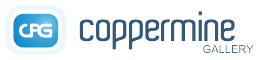| Name |
File |
Description |
Needed? |
Type |
textinput |
themes/yourstyle/style.css |
Used for all text input fields (<input type="text" class="textinput" /> / <input type="password" class="textinput" /> / <textarea class="textinput"></textarea>)
|
mandatory |
class |
listbox |
themes/yourstyle/style.css |
Used for dropdown fields (<select><option class="listbox"></option></select>)
|
mandatory |
class |
button |
themes/yourstyle/style.css |
Used for buttons (<button type="button" class="button"></button> / <input type="button" class="button" />)
|
mandatory |
class |
radio |
themes/yourstyle/style.css |
Used for radio buttons (<input type="radio" class="radio" />)
|
mandatory |
class |
checkbox |
themes/yourstyle/style.css |
Used for checkboxes (<input type="checkbox" class="checkbox" />)
|
mandatory |
class |
bblink |
themes/yourstyle/style.css |
Links created by bbcode input
|
mandatory |
class |
maintable |
themes/yourstyle/style.css |
Used for all table-tags (<table class="maintable">)
|
mandatory |
class |
tableh1 |
themes/yourstyle/style.css |
Used for table headers (the first row of a table usually)
|
mandatory |
class |
tableh2 |
themes/yourstyle/style.css |
Used for table sub-headers (often the second row of a table)
|
mandatory |
class |
tableb |
themes/yourstyle/style.css |
Regular table cell
|
mandatory |
class |
tableb_alternate |
themes/yourstyle/style.css |
Alternating color that corresponds to tableb to achieve tables that are easier to read
|
mandatory |
class |
tablef |
themes/yourstyle/style.css |
Table footer row, usually contains the form submit buttons or pagination
|
mandatory |
class |
catrow |
themes/yourstyle/style.css |
Row in a category table
|
mandatory |
class |
catrow_noalb |
themes/yourstyle/style.css |
Row in a category table that doesn't contain an album an empty category)
|
mandatory |
class |
album_stat |
themes/yourstyle/style.css |
|
mandatory |
class |
thumb_filename |
themes/yourstyle/style.css |
Wraps the filename displayed underneath the thumbnail if the corresponding option "Display the file name below the thumbnail" has been enabled in config.
|
mandatory |
class |
thumb_title |
themes/yourstyle/style.css |
Wraps the title displayed underneath the thumbnail
|
mandatory |
class |
thumb_caption |
themes/yourstyle/style.css |
Wraps the file caption (the description) displayed underneath the thumbnail if the corresponding option "Display file caption (in addition to title) below the thumbnail" has been enabled in config.
|
mandatory |
class |
thumb_num_comments |
themes/yourstyle/style.css |
Wraps the display of the number of comments displayed underneath the thumbnail if the corresponding option "Display number of comments below the thumbnail" has been enabled in config.
|
mandatory |
class |
user_thumb_infobox |
themes/yourstyle/style.css |
.
|
mandatory |
class |
sortorder_cell |
themes/yourstyle/style.css |
Wraps the cell that contains the sortorder options on the tumbnails page
|
mandatory |
class |
sortorder_options |
themes/yourstyle/style.css |
Wraps each individual sortorder option on the tumbnails page
|
mandatory |
class |
navmenu |
themes/yourstyle/style.css |
Wraps each menu item on the navigation menu of the intermediate image display page.
|
mandatory |
class |
admin_menu |
themes/yourstyle/style.css |
Wraps each item of the admin menu and each admin button.
|
mandatory |
class |
admin_float |
themes/yourstyle/style.css |
Wraps the entire admin menu to accomplish horizontally aligned div containers.
|
mandatory |
class |
admin_menu_wrapper |
themes/yourstyle/style.css |
Overall admin menu wrapper.
|
mandatory |
class |
admin_menu_anim |
themes/yourstyle/style.css |
Animated admin menu item that is meant to indicate that the admin needs to perform an action.
|
mandatory |
object |
icon |
themes/yourstyle/style.css |
Used for all icons (<img src="images/icons/some_icon.png" border="0" width="16" height="16" alt="" class="icon" />)
|
optional |
class |
comment_date |
themes/yourstyle/style.css |
Used to format the date of comments on the displayimage page
|
optional |
class |
image |
themes/yourstyle/style.css |
Wraps the intermediate image
|
mandatory |
class |
middlethumb |
themes/yourstyle/style.css |
Used for the center thumbnail of the film strip - the one that corresponds to the intermediate image that is currently being displayed.
|
mandatory |
class |
imageborder |
themes/yourstyle/style.css |
Wraps the intermediate image on the displayimage screen.
|
mandatory |
class |
display_media |
themes/yourstyle/style.css |
.
|
mandatory |
class |
thumbnails |
themes/yourstyle/style.css |
.
|
mandatory |
class |
footer |
themes/yourstyle/style.css |
Wraps the "Powered by Coppermine" tag at the bottom, see section "Copyright-disclaimer in footer".
|
mandatory |
class |
statlink |
themes/yourstyle/style.css |
.
|
mandatory |
class |
alblink |
themes/yourstyle/style.css |
.
|
mandatory |
class |
catlink |
themes/yourstyle/style.css |
.
|
mandatory |
class |
topmenu |
themes/yourstyle/style.css |
.
|
mandatory |
class |
img_caption_table |
themes/yourstyle/style.css |
.
|
mandatory |
class |
debug_text |
themes/yourstyle/style.css |
Used for the debug_output when in debug mode.
|
mandatory |
class |
clickable_option |
themes/yourstyle/style.css |
Used for the labels of radio buttons and checkboxes.
|
mandatory |
class |
listbox_lang |
themes/yourstyle/style.css |
Used for dropdown fields for the language selector (<select><option class="listbox_lang"></option></select>)
|
mandatory |
class |
pic_title |
themes/yourstyle/style.css |
.
|
mandatory |
class |
pic_caption |
themes/yourstyle/style.css |
.
|
mandatory |
class |
cpg_main_block |
themes/yourstyle/style.css |
Overall wrapper for the entire gallery block in the template.
|
optional |
object |
important |
themes/yourstyle/style.css |
Warning text that should stand out. Usually, red font color should do the trick unless your theme background is red.
|
mandatory |
class |
cpgChooseLanguageWrapper |
themes/yourstyle/style.css |
Wrapper around the language selector.
|
mandatory |
object |
cpgChooseThemeWrapper |
themes/yourstyle/style.css |
Wrapper around the theme selector.
|
mandatory |
object |
filmstrip_background |
themes/yourstyle/style.css |
Background for the film strip display.
|
mandatory |
class |